Library Track / Relink
Library Track / Relink...
First working version available :)
.
.
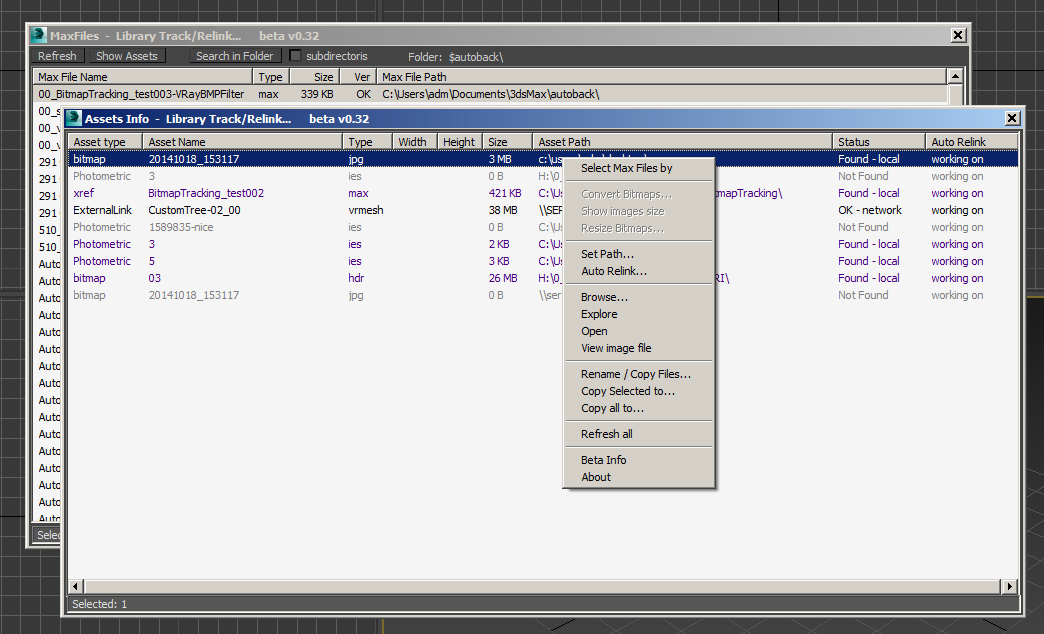
Library Track / Relink... is similar to Bitmap Tracking / Resizing... .
Works with Multiple MAX files without opening them. Dedicated to organize, collect or relink whole new moldel library or all projects after moving them to new location. Just few clicks and they ready !
Let me know what you think about this idea. Do you think it can be usefull ? Which functions are most needed? What should I finish first ? Waiting for all sugestions.
This is just rought beta / test version to present this idea.
It will have the same functions as Bitmap Tracking / Resizing... and more:
- Find all max files in Selected folder + all subdirectories (eg Library folder). - Search in all my projects took 9s found 5200 max files.
- Find and auto relink all "not found" assets. (+ checking if there are multiple files with the same name )
- Get and change all asset paths in multiple files at once without opening them.
- Change / Rename paths (with paths history and rename path prefix eg. change only server/drive letter)
* Choose from path from history (already used paths in current project)
* Pick new path
* Change Drive letter
* Batch rename paths beginning ( drive letter or paths C:\sample\abc\ and rename them to Z:\3d\sample\abc\ )
- Rename selected files on HDD (copy with new name or rename + replace path in max file)
- Resize selected bitmaps to 2k, 1k, 512, 256, 128, 64px and save in new folder (not available in demo)
- easy batch resize and reconnect selected bitmaps (by size) before sending to external renderfarm,
- resize bitmaps in large animation scenes to reduce memory usage,
- Sorting files by name, image width, height, file size, path, gamma, texture name, status (Found - network, Found - local, Not found)
- File status ( OK -network, OK - local, Not found ) Status is based on real check if file exist in network or HDD, not from asset manager.
- Move / Copy local files to network with auto path replacing (for distributed / network render)
- Copy selected to one path with path replacing or just copy files - collect selected to project folder or quickly copy+change selected paths to not show your paths structure
- Collect all or selected assets with path structure - similar to max archive
- Collect all assets + root Max file -> creates archive without opening 3ds Max + changing asset paths to relative
- File status in 3 colors -> Found - network, Found - local, Not found ( eg.: easy sort and select all local -> copy selected to network)
- Supports files in IFL - sequence image files - resize / copy / path replace (not in demo version) + rewrite IFL to relative paths
- Script works with all kind of external assets VrayBmpFilter, VrayHDRI, VrayProxy, VrayIES, CoronaIES, Xrefs and much more
- Track, Relink, Collect all Assets inside of Xref files.
- Find all max files in Selected folder + all subdirectories (eg Library folder). - Search in all my projects took 9s found 5200 max files.
- Find and auto relink all "not found" assets. (+ checking if there are multiple files with the same name )
- Get and change all asset paths in multiple files at once without opening them.
- Change / Rename paths (with paths history and rename path prefix eg. change only server/drive letter)
* Choose from path from history (already used paths in current project)
* Pick new path
* Change Drive letter
* Batch rename paths beginning ( drive letter or paths C:\sample\abc\ and rename them to Z:\3d\sample\abc\ )
- Rename selected files on HDD (copy with new name or rename + replace path in max file)
- Resize selected bitmaps to 2k, 1k, 512, 256, 128, 64px and save in new folder (not available in demo)
- easy batch resize and reconnect selected bitmaps (by size) before sending to external renderfarm,
- resize bitmaps in large animation scenes to reduce memory usage,
- Sorting files by name, image width, height, file size, path, gamma, texture name, status (Found - network, Found - local, Not found)
- File status ( OK -network, OK - local, Not found ) Status is based on real check if file exist in network or HDD, not from asset manager.
- Move / Copy local files to network with auto path replacing (for distributed / network render)
- Copy selected to one path with path replacing or just copy files - collect selected to project folder or quickly copy+change selected paths to not show your paths structure
- Collect all or selected assets with path structure - similar to max archive
- Collect all assets + root Max file -> creates archive without opening 3ds Max + changing asset paths to relative
- File status in 3 colors -> Found - network, Found - local, Not found ( eg.: easy sort and select all local -> copy selected to network)
- Supports files in IFL - sequence image files - resize / copy / path replace (not in demo version) + rewrite IFL to relative paths
- Script works with all kind of external assets VrayBmpFilter, VrayHDRI, VrayProxy, VrayIES, CoronaIES, Xrefs and much more
- Track, Relink, Collect all Assets inside of Xref files.
v0.31
- 2 windows: first list with max files and second with assets
- Rename / Copy with new filenames
v0.27
- check Max file version - if older or newer than 2010
- list shortcuts Ctrl+A, Ctrl+I, Ctrl+D (select all, invert, deselect)
v0.26:
- 3 buttons - Refresh + Back + Get Assets
- double click on max file to Get Assets Info
- 2 windows: first list with max files and second with assets
- Rename / Copy with new filenames
v0.27
- check Max file version - if older or newer than 2010
- list shortcuts Ctrl+A, Ctrl+I, Ctrl+D (select all, invert, deselect)
v0.26:
- 3 buttons - Refresh + Back + Get Assets
- double click on max file to Get Assets Info
This is only testing beta version:
- For now it works with one max file only. (just to show assets status)
- It doesn't change paths. It doesn't change max files.
- For now shows info from max files 2010 and up. For older files it will be accessible in full version.
- For now it works with one max file only. (just to show assets status)
- It doesn't change paths. It doesn't change max files.
- For now shows info from max files 2010 and up. For older files it will be accessible in full version.
How to use:
- Choose folder to search for max files (with or without all subfolders)
- Choose max files to show their assets (only one max file in beta) -> Double click or Right-click menu -> Get Assets Info or Button Show Assets
- Right-click menu for more operations.
- Choose folder to search for max files (with or without all subfolders)
- Choose max files to show their assets (only one max file in beta) -> Double click or Right-click menu -> Get Assets Info or Button Show Assets
- Right-click menu for more operations.
To try resize, copy/collect, change/rename and gamma functions check: http://www.scriptspot.com/3ds-max/scripts/bitmap-tracking-resizing
To merge and relink in one moment check:
http://www.scriptspot.com/3ds-max/scripts/drop-and-relink
or
http://www.scriptspot.com/3ds-max/scripts/merge-relink
http://www.scriptspot.com/3ds-max/scripts/drop-and-relink
or
http://www.scriptspot.com/3ds-max/scripts/merge-relink
Free test / demo available here:
http://www.turbosquid.com/FullPreview/Index.cfm/ID/891651?referral=pixamoon
http://www.turbosquid.com/FullPreview/Index.cfm/ID/891651?referral=pixamoon
First working version available here:
http://www.turbosquid.com/FullPreview/Index.cfm/ID/910128?referral=pixamoon
http://www.turbosquid.com/FullPreview/Index.cfm/ID/910128?referral=pixamoon
Let me know what you think.
Pixamoon
Pixamoon
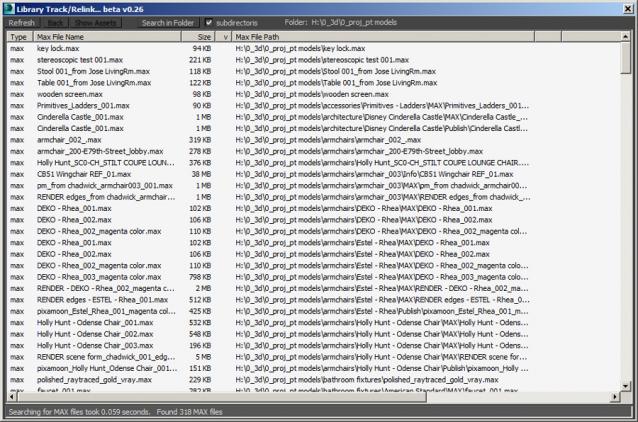
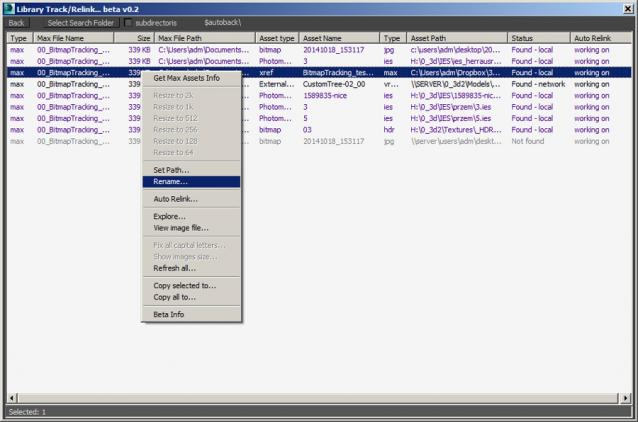







0 comments:
Post a Comment